


 4.4.3 128-Port
Asynchronous Adapter Considerations
4.4.3 128-Port
Asynchronous Adapter Considerations


 4.4.3 128-Port
Asynchronous Adapter Considerations
4.4.3 128-Port
Asynchronous Adapter Considerations
In order to add a TTY, use the following procedure:
A screen similar to Figure 28 will be shown:
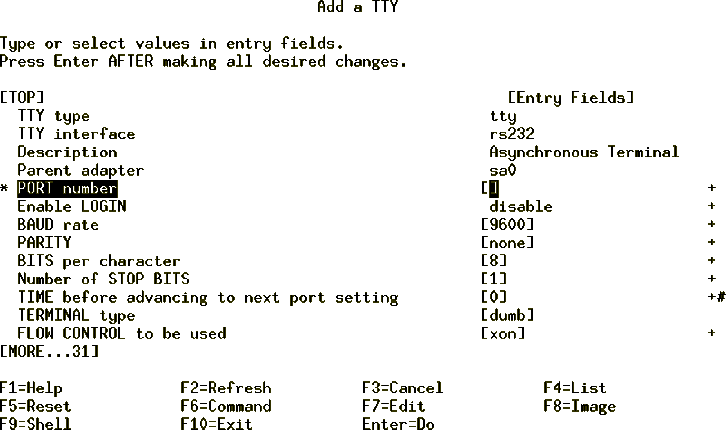
Figure 28: Adding a TTY
export $TERM=ibm3151.
This will create a device special file in the /dev directory, add an entry to the /etc/inittab file in order to run the getty process on your terminal so that your terminal is available at system startup. It also adds another entry to the customized ODM (CuDv) database for the terminal you have just added.
You can also add a TTY directly on the command line. In order to add an ibm3151 RS232 terminal using adapter sa0 and port s1 with login enabled use the following command:
mkdev -c tty -t tty -s rs232 -p sa0 -w s1 -a login=enable -a term=ibm3151
You can remove a terminal by using the command:
rmdev -l <tty name> -d
Where <tty name> can be determined by using the command tty or by listing all the TTYs and then selecting the TTY you want to remove.