


 9.1.3 Determine the I/O
for Persistent Storage
9.1.3 Determine the I/O
for Persistent Storage


 9.1.3 Determine the I/O
for Persistent Storage
9.1.3 Determine the I/O
for Persistent Storage
The iostat command tool reports the following three types of statistics.
This section discusses the iostat command to identify I/O-subsystem and CPU bottlenecks using CPU statistics and disk statistics. The following is a sample iostat output report.
# iostat
tty: tin tout avg-cpu: % user % sys % idle % iowait
0.1 9.0 7.7 6.8 85.0 0.5
Disks: % tm_act Kbps tps Kb_read Kb_wrtn
hdisk1 0.1 0.7 0.0 39191 242113
hdisk0 0.8 11.1 0.8 3926601 822579
cd0 0.0 0.0 0.0 780 0
The following sections will discuss some of the frequently referenced fields from the preceding example.
The following fields of CPU statistics in the iostat report determine the CPU usage and the I/O status.
The following conclusions can be drawn from the iostat reports.
To understand the I/O subsystem thoroughly, you need to examine the disk statistics of iostat report in the following section.
The disk statistics portion of the iostat output determines the I/O usage. This information is useful in determining whether a physical disk is the bottleneck for performance. The system maintains a history of disk activity by default. The history is disabled if you see the following message:
Disk history since boot not available.
Disk I/O history should be enabled since the CPU resource used in
maintaining it is insignificant. History-keeping can be disabled or enabled by
executing smitty chgsys, the SMIT fast path command that will display
the screen as shown in Figure 104. Change the option
Continuously maintain DISK I/O history to TRUE to enable the
history keeping option..
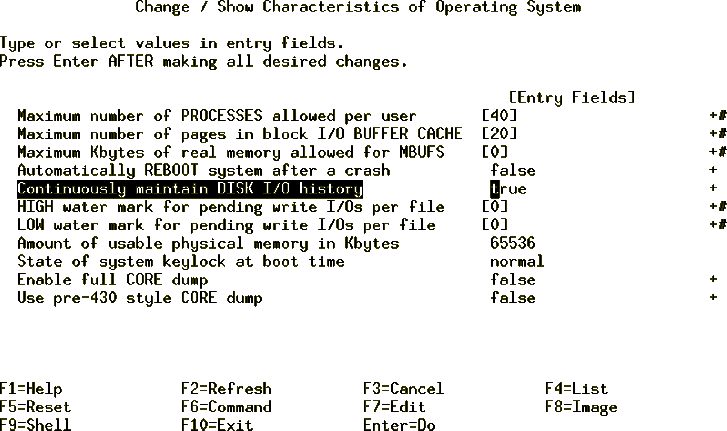
Figure 104: Enabling the Disk I/O History
The following fields of the iostat report determine the physical disk I/O.
There is no unacceptable value for any of the fields in the preceding section because statistics are too closely related to application characteristics, system configuration, and types of physical disk drives and adapters. Therefore, when evaluating data, you must look for patterns and relationships. The most common relationship is between disk utilization and data transfer rate.
To draw any valid conclusions from this data, you must understand the application's disk data access patterns (sequential, random, or a combination) and the type of physical disk drives and adapters on the system. For example, if an application reads and writes sequentially, you should expect a high disk-transfer rate when you have a high disk-busy rate. (Note: Kb_read and Kb_wrtn can confirm an understanding of an application's read and write behavior, but they provide no information on the data access patterns).
Generally you do not need to be concerned about a high disk-busy rate as long as the disk-transfer rate is also high. However, if you get a high disk-busy rate and a low data-transfer rate, you may have a fragmented logical volume, file system, or individual file.
What is a high data-transfer rate? That depends on the disk drive and the
effective data-transfer rate for that drive. You should expect numbers between
the effective sequential and effective random disk-transfer rates. The
effective transfer rates for a few of the common SCSI-1 and SCSI-2 disk drives
are shown in Table 15:
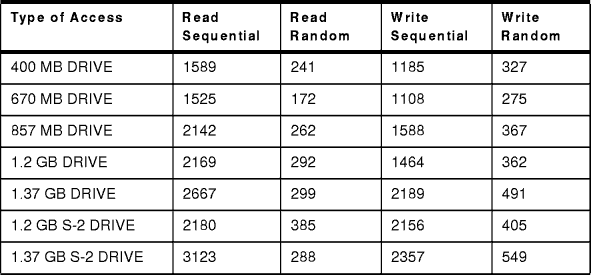
Table 15: Effective Transfer Rates (KB/sec)
You can also use the data captured by the iostat command to analyze the requirement of an additional SCSI adapter (if the one installed in your system is the I/O bottleneck) by tracking transfer rates, and finding the maximum data transfer rate for each disk.
The disk usage percentage (% tm_act) is directly proportional to resource contention and inversely proportional to performance. As disk use increases, performance decreases and response time increases. In general, when a disk's use exceeds 70 percent, processes are waiting longer than necessary for I/O to complete because most UNIX processes block (or sleep) while waiting for their I/O requests to complete.
To overcome I/O bottlenecks, you can perform the following actions: