


 13.2 Error 611 - Network
Error
13.2 Error 611 - Network
Error


 13.2 Error 611 - Network
Error
13.2 Error 611 - Network
Error
The nim command performs an operation on a NIM object. The type of operation performed is dependent on the type of object specified by the ObjectName parameter. Possible operations include initializing environments and managing resources. You can use the lsnim command to display the list of supported operations.
The NIM command syntax
nim {-o Operation} [ -F ] [ -t Type ] [ -a Attribute=Value . . . ] {ObjectName}
Table 20 provides a list of the flags and their
descriptions, the most important functions are the flag sub functions.
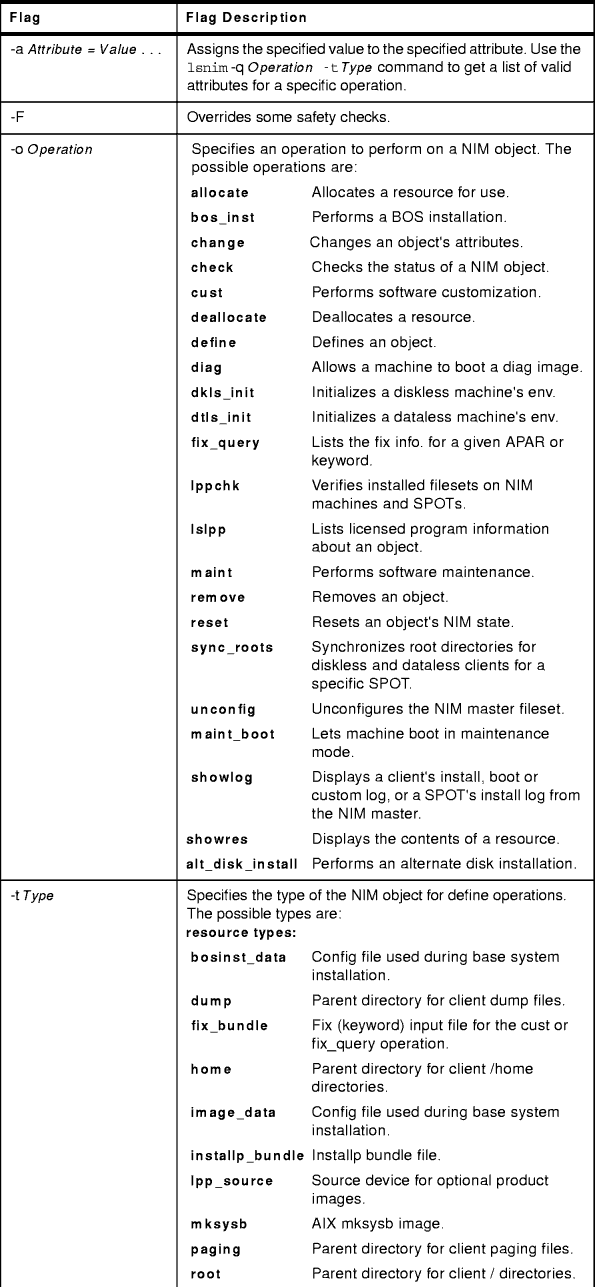
Table 20: Flags and Descriptions of nim Command
The following are examples of using the nim command:
To define a resource that is a directory containing installable images that is located on server altoid and has a path name of /usr/sys/inst.images, and name that resource images, enter:
nim -o define -t lpp_source -a server=altoid \
-a location=/usr/sys/inst.images images
To remove a resource named dump_files, enter:
nim -o remove dump_files
Machines on the BLDG905 network use the gateway905 gateway to reach the OZ network. Machines on the OZ network use the gatewayOZ gateway to reach the BLDG905 network. To add a route between two networks named BLDG905 and OZ, enter:
nim -o change -a routing1="OZ gateway905 gatewayOZ" BLDG905
To have NIM check on the usability of a SPOT named myspot, enter:
nim -o check myspot
To allocate resources to a diskless workstation with the name of syzygy and SPOT attribute value of spot1 ,enter:
nim -o allocate -a spot=spot1 syzygy
To deallocate an lpp_source named images from the standalone machine client1, enter:
nim -o deallocate -a lpp_source=images client1
To install the machine bluefish, using the resources spot1, images1, bosinst_data1, and rconf1, first allocate the resources by entering:
nim -o allocate -a spot=spot1 -a lpp_source=images1 \ -a bosinst_data=bosinst_data1 -a resolv_conf=rconf1 bluefish
Then, perform the BOS installation by entering:
nim -o bos_inst bluefish
To install a software product into a spot, spot1, such that the image for the installable option, adt, resides in the lpp_source, images, enter:
nim -o cust -a lpp_source=images -a filesets=adt spot1
To uninstall the software products bos.INed and adt from a spot, spot1, enter:
nim -o maint -a installp_flags="-u" -a filesets="bos.INed adt" spot1
To initialize the environment for a diskless workstation with the name of syzygy, using the resources spot1, root1, dump1, and paging1, first allocate the resources by entering:
nim -o allocate -a spot=spot1 -a root=root1 -a dump=dump1 \ -a paging=paging1 syzygy
To initialize the environment for a dataless workstation with the name of syzygy, using the resources spot1, root1, and dump1, first allocate the resources by entering:
nim -o allocate -a spot=spot1 -a root=root1 -a dump=dump1 syzygy
To list information about fixes installed on client Standalone1 for 20 APAR numbers, create the file /tmp/apar.list with one APAR number per line, as shown:
IX123435 IX54321 IX99999 ...
To allocate all resources applicable to standalone machines from the NIM resource group res_grp1, to the machine mac1, enter:
nim -o allocate -a group=res_grp1 mac1
To install the machine bluefish while allocating the resources spot1, images1, bosinst_data1, and rconf1 automatically when the bos_inst operation starts, enter:
nim -o bos_inst -a spot=spot1 -a lpp_source=images1 \ -a bosinst_data=bosinst_data1 -a resolv_conf=rconf1 bluefish
To define default routes for the networks net1 and net2 that use default gateways gw1 and gw2 respectively, enter the following two commands:
nim -o change -a routing1="default gw1" net1 nim -o change -a routing1="default gw2" net2
To install the machine catfish with the contents of the installp_bundle bundle1, while allocating this resource and the lpp_source images1 when the cust operation runs, enter:
nim -o cust -a installp_bundle=bundle1 -a lpp_source=images1 catfish
To define a machine group named DisklsMacs1 with members that are NIM diskless machines named diskls1, diskls2, and diskls3, enter:
nim -o define -t mac_group -a add_member=diskls1 \ -a add_member=diskls2 -a add_member=diskls3 DisklsMacs1
To initialize the group of diskless machines defined by the machine group dtgrp1, while allocating the required and optional resources defined by the resource group dk_resgrp1, when the dkls_init operation runs, enter:
nim -o dkls_init -a group=dtgrp1 dk_resgrp1
To exclude the member named dataless1 from operations on the machine group DatalsMacs1, and then initialize the remaining members while allocating the dataless resources defined by the resource group named DatalsRes1, enter the following two commands:
nim -o select -a exclude=datals2 DatalsMacs1 nim -o dtls_init -a group=DatalsMacs1 DatalsRes1
To verify the file checksums for all packages beginning with the name bos on NIM targets in the group of standalone machines macgrp1, and displaying detailed error information and updating the software database to match the actual file checksum when inconsistencies are found, enter:
nim -o lppchk -a lppchk_flags='-c -m3 -u' -a filesets='bos*' macgrp1
Since the lppchk operation runs in the background on group members by default, to view the output from the lppchk operation enter:
nim -o showlog -a log_type=lppchk macgrp1
From the master, to uninstall the software products bos.INed and adt from a standalone machine, stand1, such that installp_bundle, bundle2, contains the names of the installable options, enter:
nim -o maint -a installp_flags="-u" -a installp_bundle=bundle2 stand1
To enable the NIM standalone client, stand1, to boot in maintenance mode, enter:
nim -o maint_boot stand1
To view the boot logs of the machines defined by the group DisklsMacs1, enter:
nim -o showlog -a log_type=boot DisklsMacs1
To list all problems fixed by software on the lpp_source lpp_source1, use:
nim -o showres -a instfix_flags="T" lpp_source1
To clone a rootvg on client austin to hdisk2, but only run phase1 and phase2 (leaving the /alt_inst file systems mounted), enter:
nim -o alt_disk_install -a source=rootvg -a disk='hdisk2'\ -a phase=12 austin